Sending Emails To Your Students From Your BrS Courses
Follow the steps on this page to send emails from your BrS course to students enrolled in the course.
1. Sign in to your course and select More then click Course Admin.
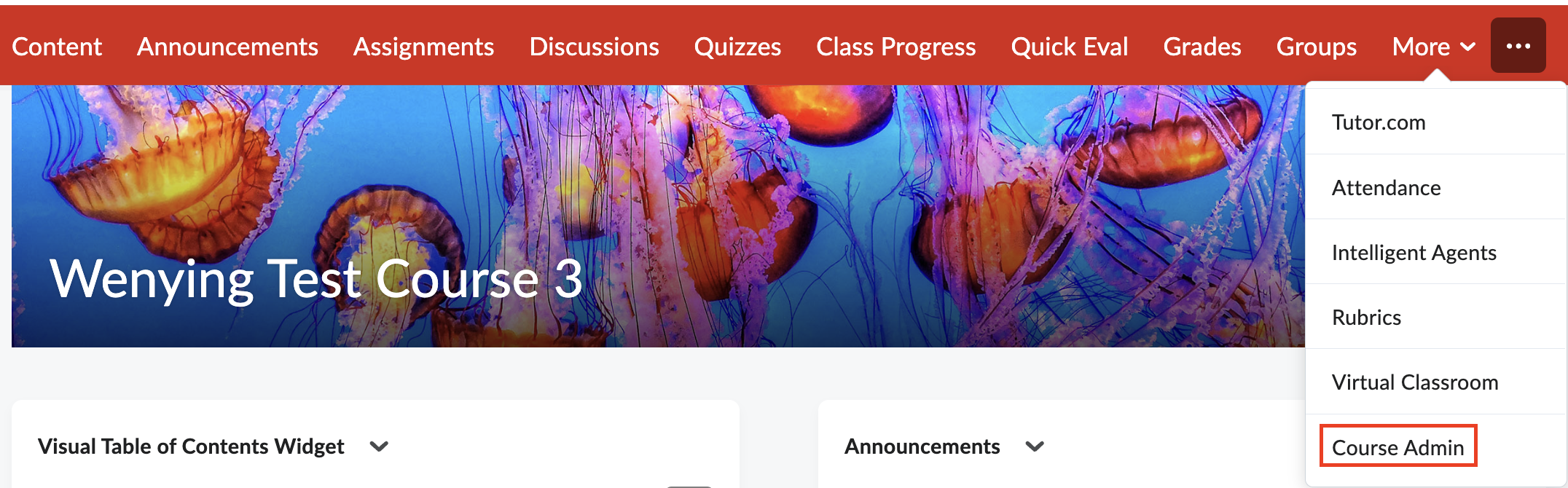
2. Click Classlist on the Course Administration page.

3. Navigate to the upper part of the page and click Email Classlist.
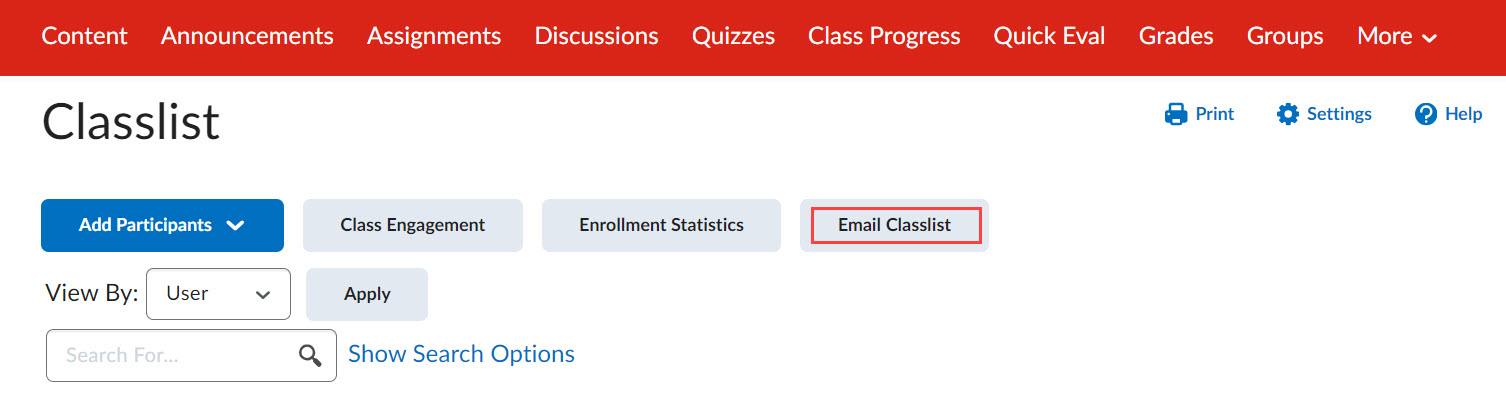
4. This action will lead to a page displaying a list of your students. To start crafting your email, click on Send Email.
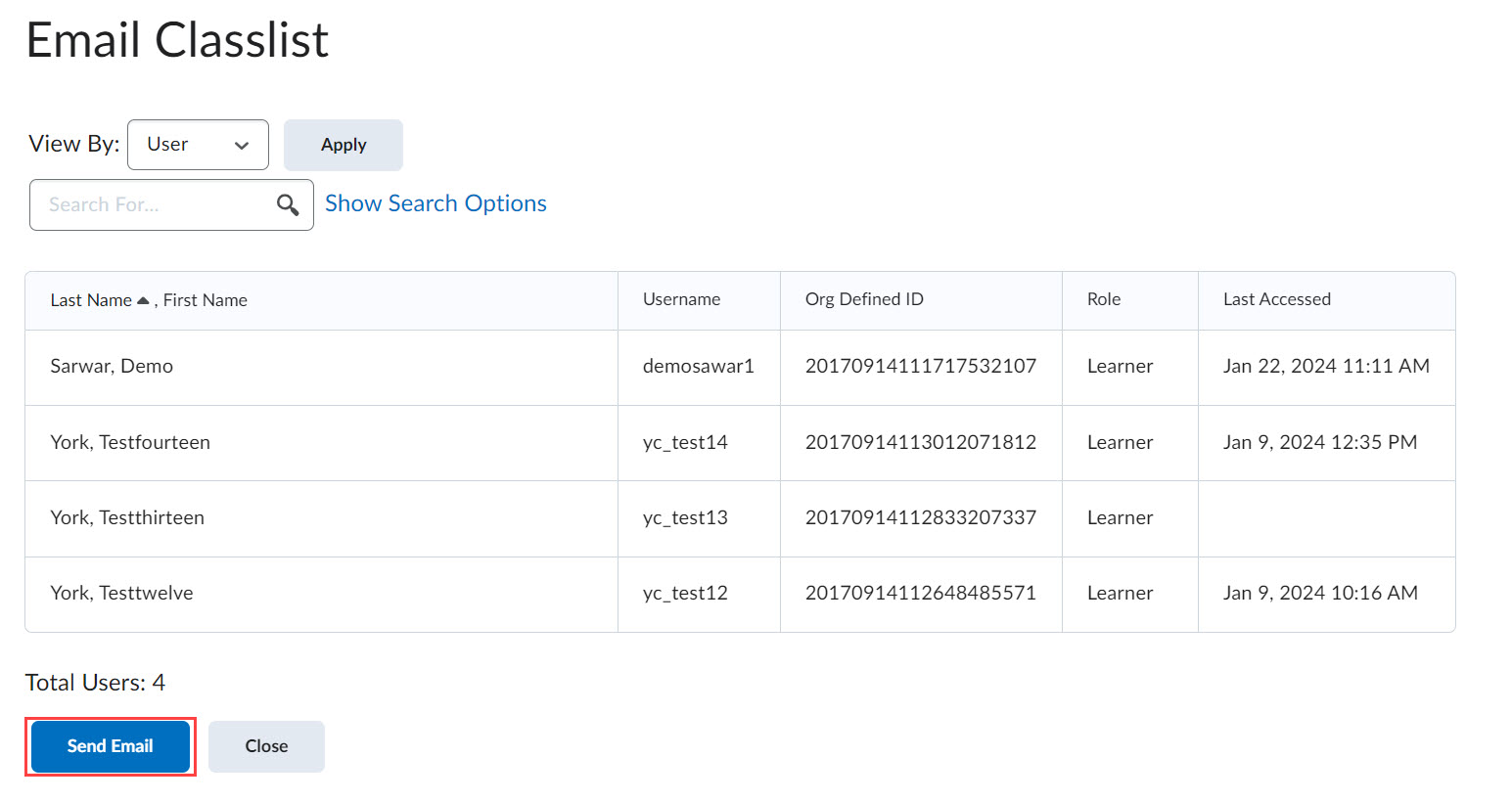
5. Upon clicking, a pop-up window will open, allowing you to compose your email. To protect their privacy, students email address will be automatically added to the BCC field. In the To field, add the instructor's email, then click Send once your email is finalized.
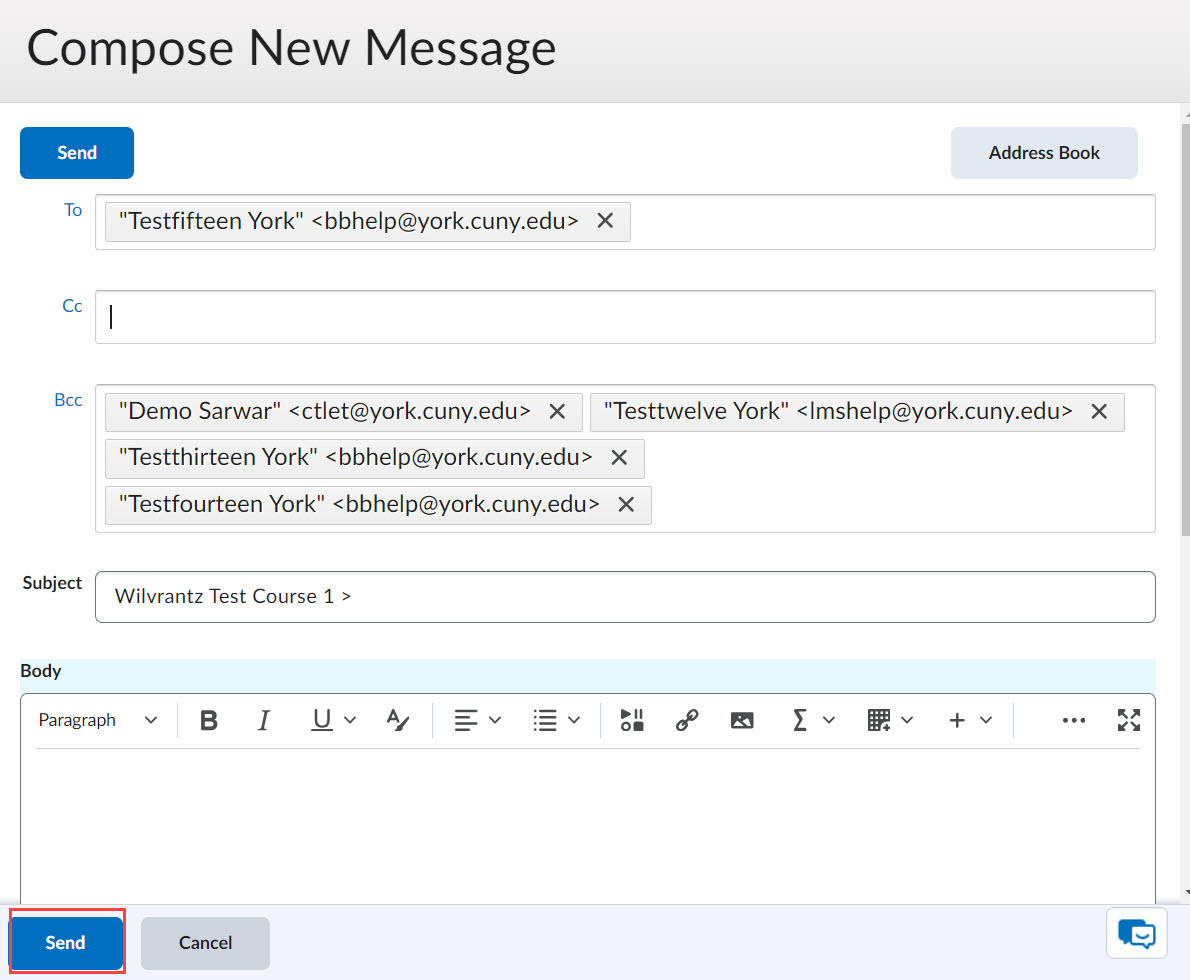
Revised: August 28, 2025