Blackboard Sunsetting on December 18!
A Faculty Guide on how to archive/export Blackboard (Bb) Courses and Blackboard Collaborate Ultra (BCU) videos.
CUNY has fully transitioned to Brightspace, and access to Blackboard will end on December 18.
Note that CTLET support for any of the below will end on Dec 1st when everyone’s focus will turn to the Finals.
Before this end date, please make sure you have everything you need from Blackboard.
Keeping in mind that all courses and organizations from 2021 on have now been migrated from Bb to BrS:
- For select course materials from before 2021 that you absolutely need in Brs, review Working with Migrated Courses in Brightspace (Instructors)
- For a whole course from before 2021 that you absolutely need in BrS: review Blackboard to Brightspace Manual Course Migration
- Export and download selected course materials from before 2021 you like to keep for keepsake to a secure CUNY approved storage such as Dropbox or Microsoft 365. Follow the steps below to export your Blackboard courses and save your content:
How to Export Your Blackboard Course
Step 1: Logging to Blackboard
As shown below, go to the York College website, select Resources, then For Faculty/Staff,

and click "Blackboard" under Online Services then sign in with your CUNY credentials.

Step 2: Locating the Bb Course for Export
When you log into Blackboard, click the Courses icon on the left menu. Find and open the course you want to export by using the Search filters to help locate the course you want to export. Then, select the course name open it.

Step 3: Opening the Export/Archive Course Page
1. Inside the Bb course, go to the Course Management panel in the lower-left corner. From there, Open Control Panel, then click on Packages and Utilities, and finally click on "Export/Archive Course."

2. On the top-left of the Export/Archive Course, click "Export Package."

3. Under File Attachments, leave the default options selected.

In the Select Course Materials section, click "Select All" to export all course items, then "Submit" to begin creating the export file.


Step 4: Downloading the Export File
After the export process is complete, the file will appear under Packages Created Manually in the File Name section. Select the blue file name link to download the exported ZIP file to your computer’s default downloads folder.
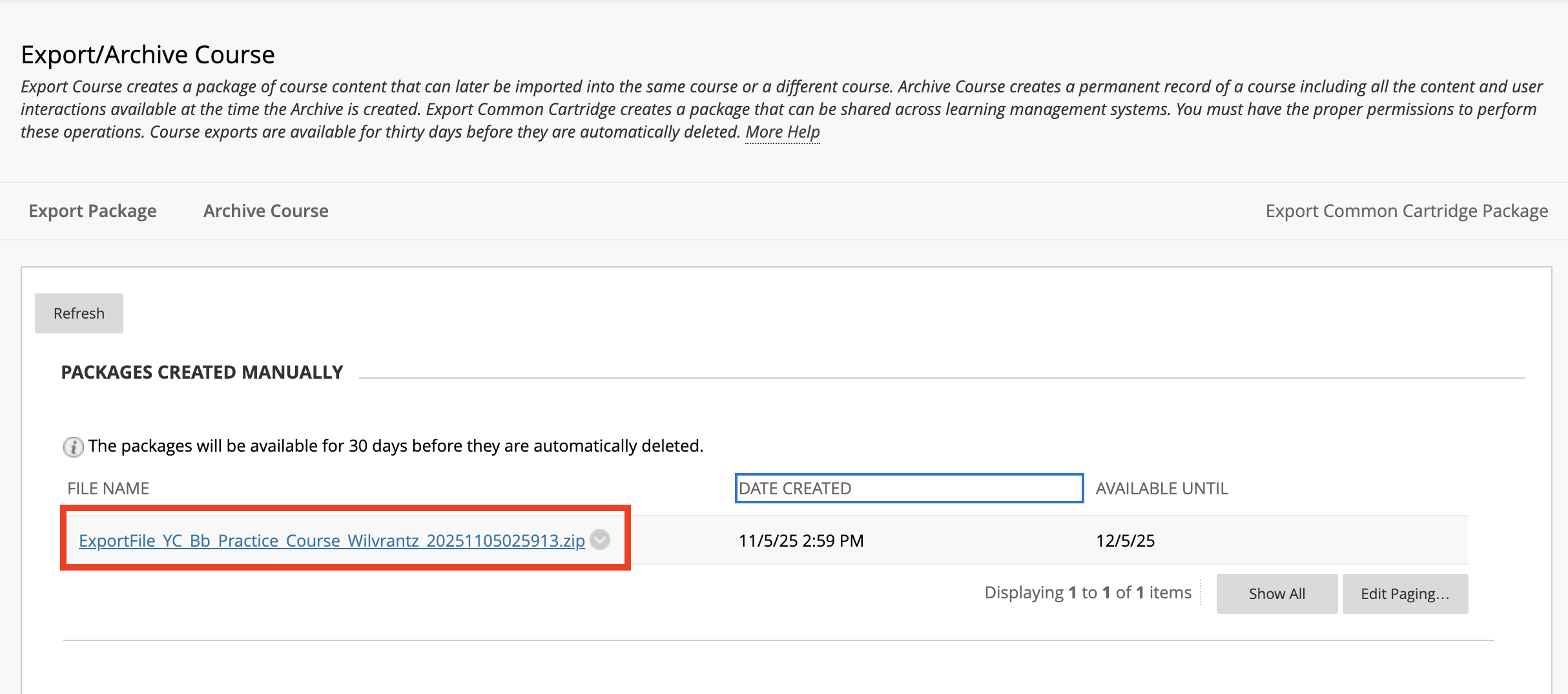
What's Next?
Import your Bb Course to a Brightspace (BrS) Course
Revised: November 12, 2025