LockDown Browser FAQs
Frequently asked questions regarding Respondus LockDown Browser
Important Notice: Starting on June 29, 2023, the LockDown Browser on Windows 7 is no longer supported.
What is LockDown Browser
Watch the video below (up to 1:14 ) to have a basic understanding of LockDown Browser. No need to watch the video after 1:14 as you do not use a webcam in tests and exams.
If your course uses Respondus LockDown Browser for tests and exams, your professor will state it in the syllabus. In this case, you won't be able to access tests with a standard web browser. If this is tried, an error message will indicate that the test requires the use of LockDown Browser. Simply start LockDown Browser and navigate back to the test or exam to continue.
Downloading the LockDown Browser
- If you use a Windows, Mac, or Chromebook, you can download the LockDown Browser
- If you use an iPad, you can download the LockDown Browser from the Apple App Store
Using LockDown Browser on a Windows or macOS
Follow the instructions in the Student Guide to Respondus LockDown Browser for Windows and macOS
Using LockDown Browser on a Chromebook
Follow the instructions in the Student Guide to Respondus LockDown Browser for Chromebook
Using LockDown Browser on an iPad
Follow the instructions in the Student Guide to Respondus LockDown Browser for iPad
For more information on the LockDown Browser, check out CUNY’s Respondus LockDown Browser FAQs for Students page.
Questions or Need Help
Contact the Bb Support Team from the CTLET Bb organization or "Bb & Tech Support" link on your course menu.

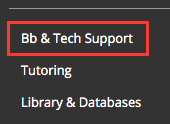
Revised: December 19, 2023