Cloud Storage Integration in Blackboard
A tutorial on Blackboard (Bb) Cloud Storage integration.
Instructors and students can upload files to Bb stored in any of the cloud storage services OneDrive, OneDrive for Business, Google Drive, Dropbox and Box.
Note: A file uploaded from a Cloud Storage is a “snapshot” of the file as of the time the file is submitted in Bb. Changes to files in Cloud Storage made after the file has been uploaded to Bb will not be reflected in Bb unless you upload the file again. This applies to both faculty uploaded files and student submitted work.
When you want to upload a file or files to your Bb course, whenever you see a dashed rectangle box as shown below, you can click "Browse Cloud Storage" button.
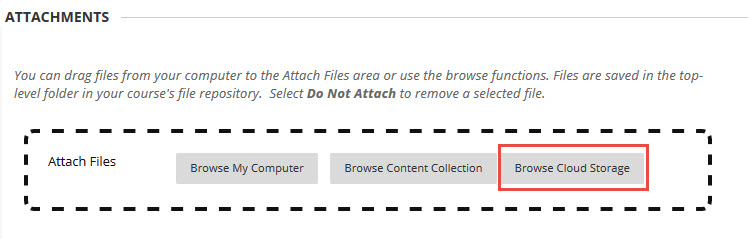
On the pop-up box, select the storage service from which you want to upload the file(s). It will ask you to sign in at the first time.
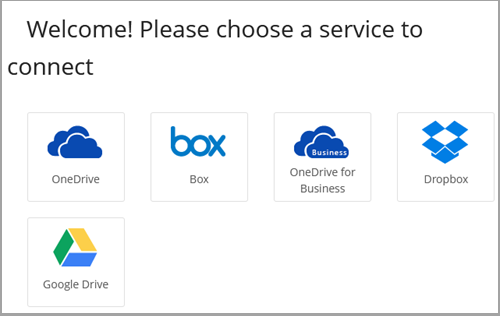
Caution on uploading files to Bb from a Cloud storage service
Due to the permissions necessary to use Cloud Storage in Bb, logging into these services will save a cookie to the computer you are using for that Bb session. If you use a public or shared computer, after completing your work, we strongly recommend logging out of Bb, closing the web browser, and completely logging out of your account. If you do not completely log out of a shared computer, the next user to use Bb may see your Cloud Storage files.
Issue with Google Drive
There is a known issue with the new Cloud Integration tool and files attached from Google Drive. It has been reported that files uploaded to Blackboard directly from Google Drive attach to content items without the identifying file extension, which causes a blank file to be displayed in Blackboard. This will impact both the content you post and work your students submit. Blackboard is aware of the problem and until it is resolved by Blackboard, files should not be uploaded to Blackboard directly from Google Drive. As a workaround, you can download any files to your local computer and then upload them to Blackboard from there, or you may download them to your local computer, re-upload them to Google Drive and then use them in Blackboard without downloading them again. The other Cloud Storage services being integrated into Blackboard do not experience this problem in our testing.
To learn more details, visit Bb's Add Files from Cloud Storage page.
Center for Teaching, Learning and Educational Technologies (CTLET) home page
CTLET York College CUNY Creative Commons BY-NC-ND 4.0
Revised: December 19, 2023